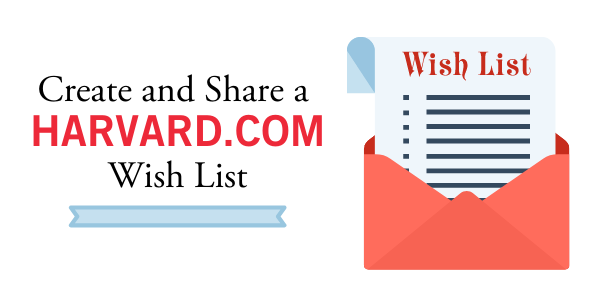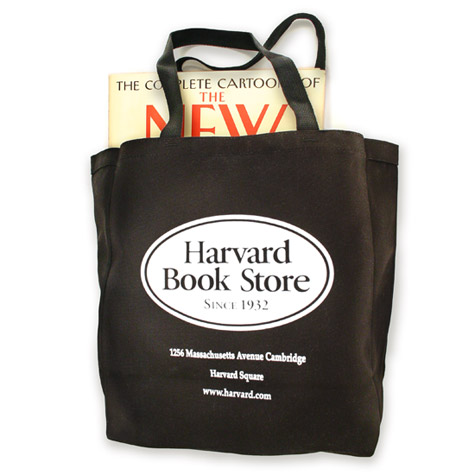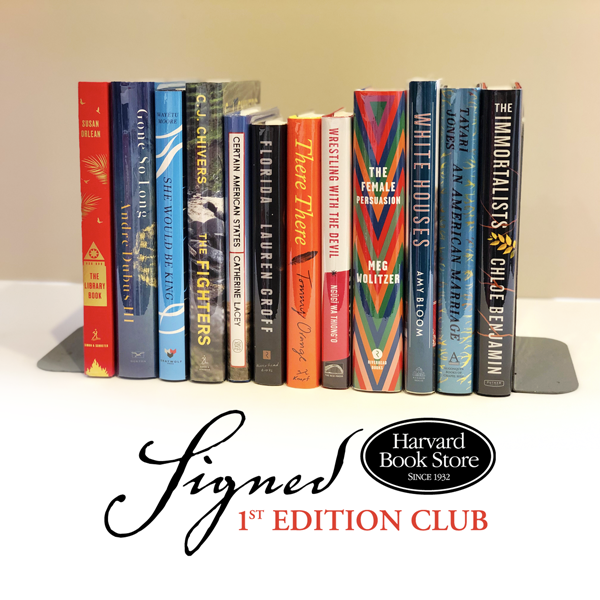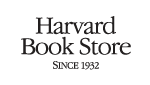Wish List FAQ
Make a HARVARD.COM Wish List!
Any time of year is the perfect time to make a wish list on your harvard.com shopping account. It's easy, and allows you to share your most coveted literary and bookish desires with your friends and family. With a few clicks, you can ensure an ample "to be read" pile of books this holiday season—while supporting an independent bookstore and getting exactly what you are looking for these upcoming New England winter months. [Find the step-by-step instructions, with handy diagrams, here, in an archived email newsletter!]
Creating Wish Lists
You can add any book or gift item from harvard.com to your Wish List to create a shopping list for yourself, or you can email the list to friends and family so they know what would be a perfect gift for you. Plan your next great read or create a registry for birthday, holidays, wedding, or special occasion.
- You must have a shop.harvard.com account with us. You can log in to your harvard.com shopping account or create one.
- Once you are logged into your account, search for a product in the search field at the top of the page.
- Find the book you would like to add, and then click on "Add to Wish List." You can add to an existing wish list or create a new one. You can have more than one wish list!
Settings for your Wish List
To change the settings for a Wish List, click on My Account, then click on the "Wish List" tab.
- If you have more than one wishlist, select the Wish List you want and update the settings as needed.
- You must have at least one book on a list to update the settings.
- Settings show up under the "Create New Wish List" section.
Available Settings
- Title (required) - You can change the name of your wish list here (e.g. "Leslie K.'s Holiday Wishlist!," this title can be used by other site visitors to search for this wish list.
- Your Name (required) - defaults to your username, but you can change it if you like, this ‘name’ can be used by site visitors to search for this wish list.
- Event or expiration date - You can make it for a specific date: a birthday, wedding, or other special event, or you can extend the date as long as you want. Expired wish lists will not be listed when searching for wish lists.
- Hide Expiration Date - uncheck if for a birthday, wedding, or other special event or occasion with a set date. If enabled, the expiration date will not be visible to viewers.
- Private - Private wish lists will not be listed when a site visitor searches for wish lists on the site, but can still be shared via email.
- Notes - Include any additional notes (description, details of event, who the books are for, etc.) which be displayed at the top of the list.
- Save Settings - Make sure to select 'save settings' after making any changes.
Edit your Wish List
The list of books added to a Wish List shows below the Wish List Settings section.
- To Remove a book(s), just click on the box next to the book cover and select "Update Wish List."
- To update the desired quantity, update the numerical value in the "Wanted" field and select "Update Wish List."
- You may also download the list.
Email Your Wish List
- Select the arrow next to "Email Your Wish List," then add the recipient(s) email address(es), you may enter up to ten email addresses at a time, each one separated by a comma.
- Personalize the text for the Subject and Message; default text is provided.
- Select the box for "I’m not a robot," then select "Email Wish List."
Classic Totes
Tote bags and pouches
in a variety of styles,
sizes, and designs, plus mugs, bookmarks, and more!
Shipping & Pickup
We ship anywhere in the U.S. and orders of $75+ ship free via media mail!
Learn More »Noteworthy Signed Books: Join the Club!
Join our Signed First Edition Club (or give a gift subscription) for a signed book of great literary merit, delivered to you monthly.
Learn More »